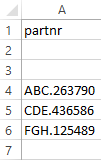The EPLAN Data Portal provides the possibility to importing external data (.csv files) into the shopping cart.
Precondition:
- You have logged into EPLAN Data Portal.
- You are positioned in the Shopping cart.
Procedure:
- Open the dialog Import shopping cart by clicking the
 button in the shopping cart.
button in the shopping cart. - Click Browse and select the .csv file whose data you want to import into the shopping cart.
- If you want the shopping cart to be emptied before the import, activate the Delete shopping cart check box.
- Click Submit.
- The .csv file is transferred to EPLAN Data Portal and read out. A message is displayed with the number of parts found. The parts are listed in a table.
- Activate the check boxes in the Part column at those parts that you want to import into the shopping cart.
- Click Submit.
- The parts are imported into the shopping cart.
Structure of the .csv file
The .csv file must have a specific structure to allow the import of external data into the shopping cart of the EPLAN Data Portal. It has to contain the part numbers of the devices that you are searching for.
Procedure:
- In the first line enter the internal CSV field designation partnr for part numbers.
- Insert two blank lines.
- As of the fourth line enter the desired part numbers.
- Save the file.
 Notes:
Notes:
- Depending on the size of the .csv file and transfer speed, transferring and reading out the file can take some time.
- An EPLAN Data Portal Professional license is required to import external data.
See also
 Example:
Example: