This functionality is only available for certain module packages. Info / Copyright
The user interface in Designer
The user interface in DesignerConfigurators and sets of rules are defined on the basis of EPLAN macros in Designer. These form the basis for the configuration and the automatic generation of the project documentation. has been structured so that all the elements that you need to define a configurator can be reached with just a few clicks.
The user interface consists of three areas:
- The left-hand side contains a sidebar in which all the Macro-Typicals, Typical-Groups and configurators that exist in the currently opened library are displayed. You can navigate through all the available elements or create new elements in three tabs.
- The middle contains the workspace in which you edit the element that you have selected in the sidebar. All the Configuration variables that belong to the currently opened element are displayed in the upper section of the workspace. These can be used in the lower section of the workspace. There you find an overview in which all the elements that you have added are displayed. Click a specific element to have detailed information displayed and / or to edit it. Here you can see their usage, dependencies and further information at a glance.
- If you have selected the Typical-Groups or Configurators tab in the page list, a navigator is located on the right-hand side. From this you obtain the Macro-Typicals and Typical-Groups that you wish to add in a workspace. Here you find all the elements that you have created via the sidebar.
Overview
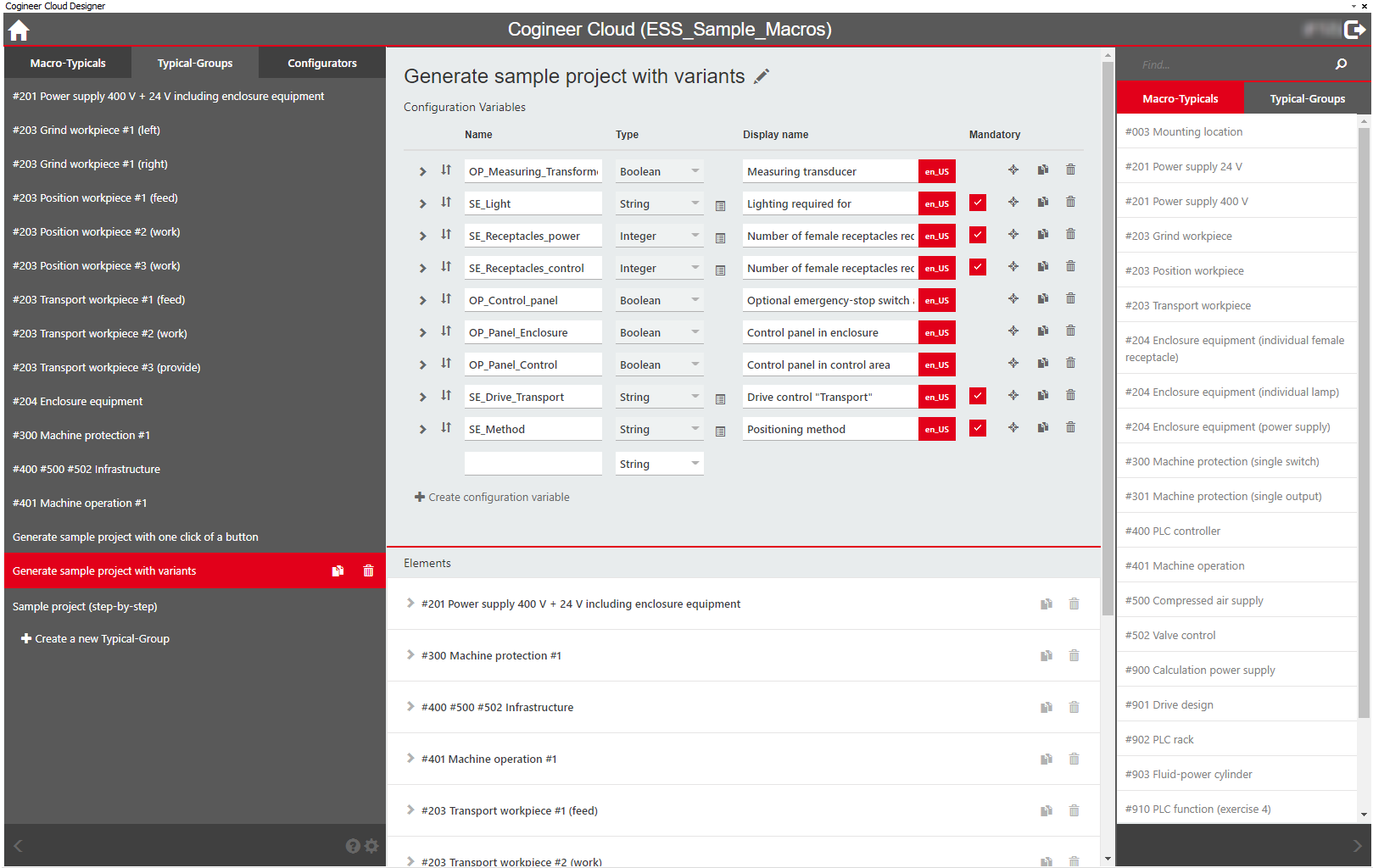
Note
Enlarge the workspace by hiding the sidebar and / or the navigator as soon as you have selected the element that you want to edit. To do so click the 

Tip
The EPLAN platform contains two schemes for workspaces that were created for EPLAN Cogineer Cloud. Activate one of the two schemes so that you can toggle between the Designer and the Project BuilderThe project-specific configuration and the automatic generation of the project documentation takes place in the Project Builder on the basis of the configurators and sets of rules defined in the Designer. by clicking a button. An EPLAN workspace includes the size and position of the EPLAN main window as well as the positions, sizes and settings of the "dockable" dialogs, menu bars, and toolbars. User-defined toolbars are also saved with a workspace. Change the schemes in accordance with your wishes. You can adapt the user interface of EPLAN to your current configuration task at the click of a button.
View > Workspace